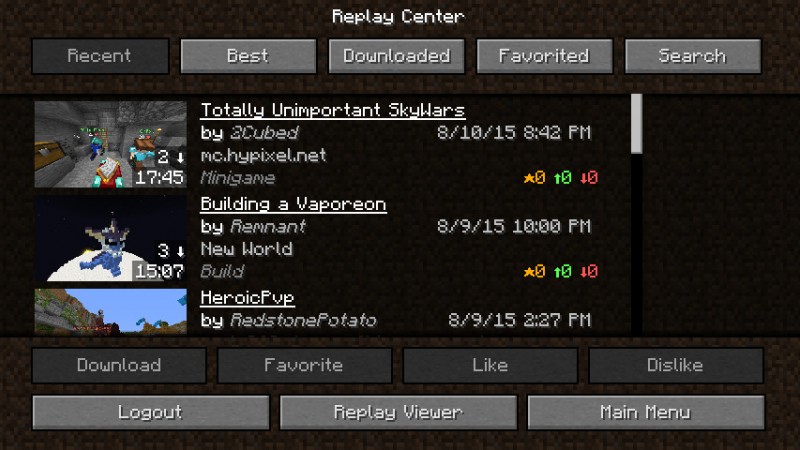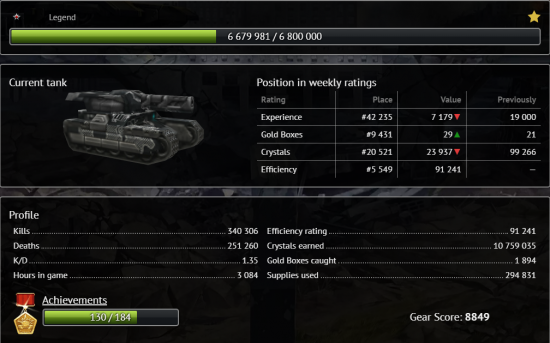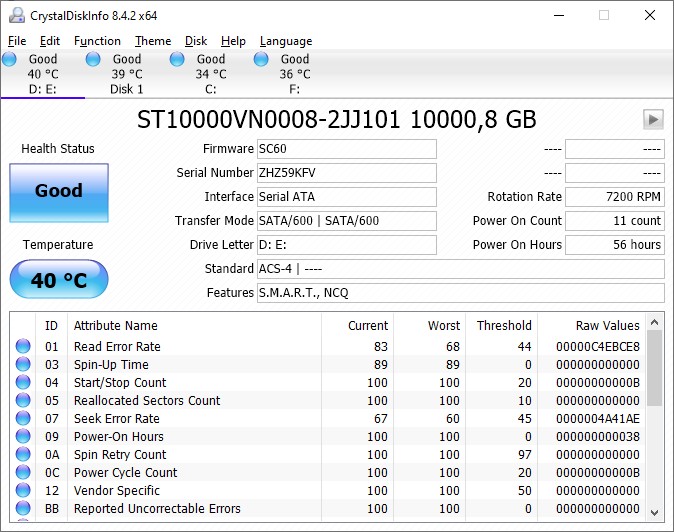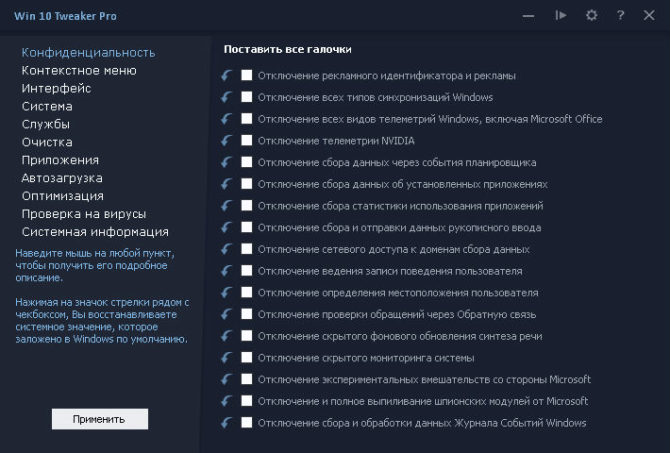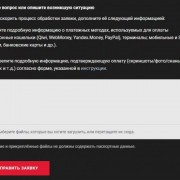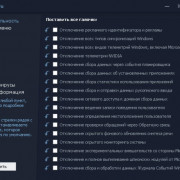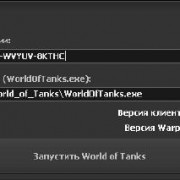Отключение чата между командами
Содержание:
Anti-flood System
The Anti-flood System is an automated system designed to stop and limit spamming and flooding in the lobby and battle chat.
Working
The Anti-flood System works by restricting the number of characters over time. The restriction may not necessarily apply to the whole message, but even to a part of it. If you’ve used up your quota of characters for a set period of time, the extra ones will be highlighted in red, and instead of the “Send” button, you will see a timer telling you how long you have to wait before sending a message of such length. You can simply make the text shorter and send it, or wait till the time restriction is removed.
Of course, if you’re well behaved in chat, the anti-flood system will not affect you in the least, except for the fact that you will see less flooding in the chat stream.
Issuing of Warnings & Bans
The Anti-flood System can and may issue warnings and even bans ranging from five minutes to an hour to people who are spamming or flooding in the chat. If a person starts spamming, he or she will first receive a warning from the automated system. It looks like this:
If the warned person ignores the warning and continues to flood or spam characters in the chat, he or she will receive a five-minute ban from the chat. This ban may look similar to one issued from a moderator, but it is very different. This kind of ban, when issued in the lobby chat, looks like this:

When issued in the battle, it may look this:
If the same person has received many five minute bans regarding flooding and spamming, the server may put a stop by issuing an hour ban. This final ban had a time limit of one day; but due to false-positive errors, it was changed to the hour ban we know today.
Automated Bans vs. Moderator Bans
One of the most lodged complaints regarding chat moderators is due to the inability of the user to distinguish between bans issued from the Anti-flood System and a ban issued by a moderator.
One of the key differences is that the automated ban system only issues a warning, a five-minute ban or an hour ban; all regarding the flood. These warnings and ban statements neither have a signature nor a direct hyperlink to the Rules page. On the other hand, moderators can also issue warnings and bans of the same time period. These usually contain a customized statement or a personal signature with a hyperlink to the Rules page.
Moreover, it is easy to spot an automated warning/ban as it is issued almost immediately after a person floods in the chat. This is unlike a moderator-issued warning/ban, as it takes some time to issue them after a certain rule has been broken.
For example, here are some example of flood bans issued by moderators:


Examples of automated bans have already been mentioned above.
Chat Rules
The following activities are not permitted and will result in (at Administration discretion) a temporary or permanent suspension from the chat:
- insulting other users, sending provocative messages via chat, disturbing other chat users’ communication, swearing;
- using profane language (anywhere, in any form) expressly or implicitly;
- flooding (sending messages that contain repetitive symbols, posting more than one same or similar posts, using more than 5 identical punctuation marks, symbols or letters in a row, using more than three smileys in a row);
- flaming (arguing ‘just for arguing’, exchanging messages in multi-user communication services -such as forums and chat rooms- that constitute a verbal war, often irrelevant to the initial subject of discussion);
- trolling (encouraging community members to perform activities that might cause adverse consequences, creating user names or engaging in other activities that might cause conflicts or insult community members);
- posting advertisements without prior consent from the Administration;
- performing or inciting a third party to perform actions which are illegal, including actions related to drugs, terrorism, attacks on legal authorities of any nature, pornography or any form of discrimination (e.g., by gender, age, nationality, ethnicity, religion);
- spreading political propaganda, political promotions, pre-election campaigning of any kind;
- spreading content that is of an explicitly sexual nature, or that is otherwise not suitable for minors (remember, there are children playing here as well).
Первая группа клавиш
Первая группа горячих клавиш отвечает за управление танком, орудием, камерой и различными инструментами.
Команда F1 вызывает экран помощи;
Танк управляется всем известными клавишами W, A, S, D. Следует заметить, что танк управляется только этими клавишами. Стрелки предназначены для других действий, об этом будет сказано ниже;
Включают круиз-контроль и изменяет скорость танка кнопки R и F. Если нажать на клавиши два раза, то танк ускоряется до максимума;
При нажатии левой кнопки мыши (ЛКМ) открывается огонь, а правая кнопка мыши (ПКМ) включает функцию автонаведения на цель и удержание башни;
Чтобы приблизить или отдалить игровую камеру, используется скроллинг (прокрутка колесика мыши) или кнопки PageUp/PageDown;
Клавиши со стрелками отвечают только за перемещение камеры и танковой башни;
Чтобы включить или выключить режим снайпера следует нажать SHIFT;
SPACE останавливает танк для короткого огня. У некоторых игроков клавиша «пробел» срабатывает как огнетушитель;
Числовые кнопки с 1 по 3 переключают типы танковых снарядов
1 – бронебойный, 2 – подкалиберный, 3 – фугасный;
Клавиши 4-6 отвечают за различное снаряжение типа аптечек и инструментов;
Клавиша CTRL включает курсор;
Сочетание CTRL + ЛКМ работает на мини-карте — выводит команду «Внимание, на квадрат» и подсвечивает для атаки нужный квадрат;
CTRL + ПКМ срабатывает на гаубицах – переносит в гаубичный режим с прицелом в нужный пункт на мини-карте;
TAB+CTRL — прячет или показывает списки всех команд;
ALT — имена геймеров и танковые значки;
Кнопка Z открывает меню приказов;
Кнопка X срабатывает для техники, в которой отсутствует поворотная башня — активирует тормоз во время боя для того, чтобы посмотреть по сторонам;
Скриншот можно сделать стандартной клавишей PrtSc. Он автоматически сохранится в папку скриншотов игры;
ESC — выводит в главное меню.

Третья группа
Существуют так называемые быстрые команды, которые отправляют в чат уже готовые послания:
- F3 — выводит команду «Защищайте базу»;.
- F5 – «Так точно!»;
- F6 – «Никак нет!»;
- F7 – «Нужна помощь!»;
- F8 – «Перезаряжаюсь!»;
- Т — вместе с фразой выводит никнейм вражеского игрока, которого другой игрок собирается атаковать. Также эта клавиша призывает к помощи во время атаки на определенного игрока.
Горячих клавиш очень много, поэтому новичок может с легкостью запутаться в них, но если внимательно прочитать описание к каждой из них и часто их использовать, то проблем во время игры не возникнет. Но, к сожалению, есть один, для некоторых игроков значительный минус – в игре нельзя изменить конфигурацию клавиш, если доступ к какой-либо из них неудобен.
How does the chat work?
After completing the registration, you can’t see the main chat or use the game chat until you reach the rank Master Sergeant. Also, if you are a lower rank than Gefreiter, you’ll be given a guide in the main chat of how to play Tanki Online.
There are two chats in Tanki Online: the lobby chat and the battle chat. The first one (the lobby chat) consists of multiple channels and is available on the left side of the screen while a player is looking through the battle list or the garage. Messages sent in it are visible to all players that are viewing that chat channel at the moment.
It is also possible to write a message addressing a specific player by clicking his or her nickname and picking «Write publicly» or «Write privately»:
Note
Nicknames of banned players in chats will be shown as regular text, without any highlighting.
This is how «Write publicly» and «Write privately» work:
- Player_Nickname; — Use a semi-colon to address a certain player but still allow the message to be seen by everyone on the server
- Player_Nickname — Use a colon to address a certain player but make the message only visible by the player that sent and the player that received the message
The battle chat is accessible during battles. It is activated by pressing Enter and is visible in the lower-left corner of the screen. Sent messages will be visible to everyone in the battle. In the case of team battles (TDM, CTF, CP), the player has the option of either sending a message visible to everyone or sending a message visible only to his/her team. To switch between these two modes press Tab while the chat window is open.
Chat Commands
How do I send a message to my team members only?
Press Enter to open a chat window. Then press Tab to switch between general messages and messages that are sent to your team only. The color of the chat entry window should become the color of your team.
How can I add players to my blocklist or remove them from it?
This can be done by entering the following commands into the game’s chat:
- /block NICKNAME — blocks messages from the player (works everywhere);
- /unblock NICKNAME — allows the receival of messages from the player (works everywhere);
- /blocklist — shows the list of blocked players (works only in the general chat);
- /unblockall — clears the list of all blocked players (works only in the general chat);
- /vote NICKNAME — reporting a player (works only in battle chat).
Note
Your blocklist is stored in your cache, so if you clear your cache or use another computer, your blocklist will be reset.
Link commands
- #plans — Goes to «Developers’ Plans» page;
- #ranks — Goes to «Ranks» page;
- #forum — Goes to the main page of the forum;
- #wiki — Goes to Tanki Online Wiki;
How to report Battle Violators
see also: Reporting a violator
To report violators in the battle, you can use the /vote NICKNAME command, or follow these simple steps for an alternate way:
- Click on the name of the person you want to report.
- Click «Vote», and done!
Sending Private Messages (PMs)
By selecting a player’s name you can send him/her a Private Message which will be visible only to you and to the other player.
You don’t need to be on the same server to exchange private messages as the system works across the entire cluster. The only requirement is that you and the person you are talking to are both online.
After sending a private message one of the following events will happen:
The message was correctly sent to the other user and will become visible in the chat
The message couldn’t be delivered since the receiver blocked PMs from users that are not in his / her Friends’ list
The message couldn’t be delivered since the receiver was inside a battle
The message couldn’t be delivered since the receiver was offline
Chat Icons
see also: Assistants of administration and Heads Up Display
Within the chat, some users have special icons next to their name’s. These are helpers of the game who have received a recognizable icon due to the nature of their work. A list of all the chat icon’s and their representations are below:
| Icon | HTML Prefix | Description |
|---|---|---|
| (CM) | Indicates that this is a Community Manager. | |
| (A) | Indicates that this player is a Chat Administrator. | |
| (M) | Indicates that this player is a Chat Moderator. | |
| (C) | Indicates that this player is a Candidate Chat Moderator. | |
| (BA) | Indicates that this player is a Battle Moderators Administrator. | |
| (BM) | Indicates that this player is a Battle Moderator. | |
| (BMC) | Indicates that this player is a Battle Moderators Candidate. | |
| (ECA) | Indicates that this player is an Events or Contests Administrator. | |
| (ECM) | Indicates that this player is an Events or Contests Organizer. | |
| (ECC) | Indicates that this player is an Event Helper or an Event or Contest Organizer Candidate. |